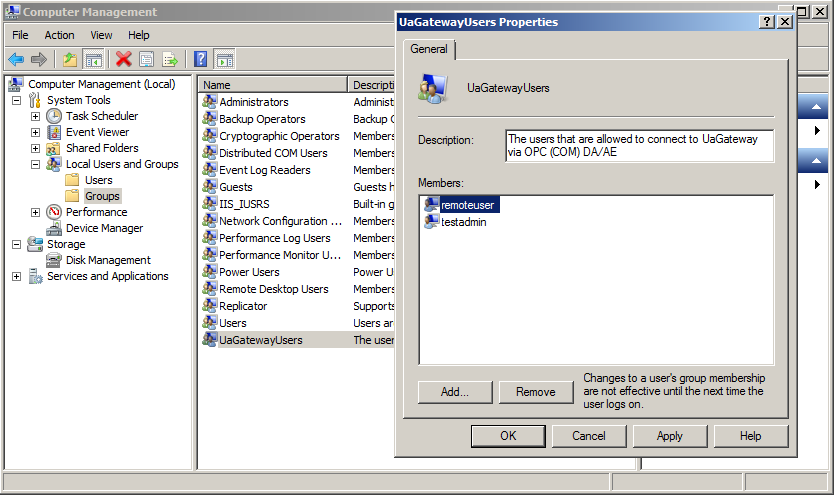|
UaGateway
1.5.10.468
|
 |
UaGateway
1.5.10.468
|
When adding a connection to a remote OPC COM DA server to UaGateway, you have to make sure that the DCOM settings of both allow communication with the partner. To make the configuration as easy as possible, the setup creates the user group "UaGatewayUsers". All users that should be able to connect to the UaGateway have to be added to this group.
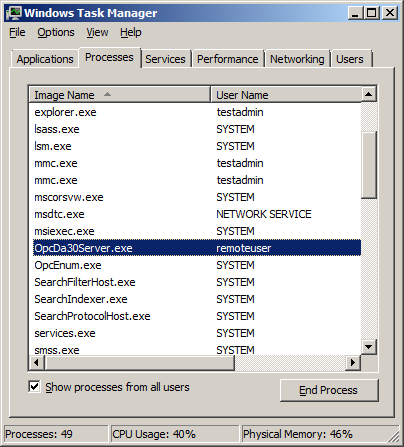
If the remote server (here: OpcDa30Server.exe) is running in a user context that is not yet added to the group "UaGatewayUsers" (here: "remoteuser"), the connection to this server will not be established. To solve this problem, just add the user in whose context the remote server runs to the group "UaGatewayUsers".
If the remote user account does not exist on the local machine, it has to be added to the list of local users. Keep in mind that the password of the user account on the local machine has to be the same as on the remote machine and must not be empty.
You might also need to add the user in whose context the UaGateway runs to the list of users that are allowed to connect to the remote OPC COM DA server. See the manual of the remote OPC COM DA server for how to achieve this. Again, the username and password have to be the same as on the machine where the UaGateway runs.