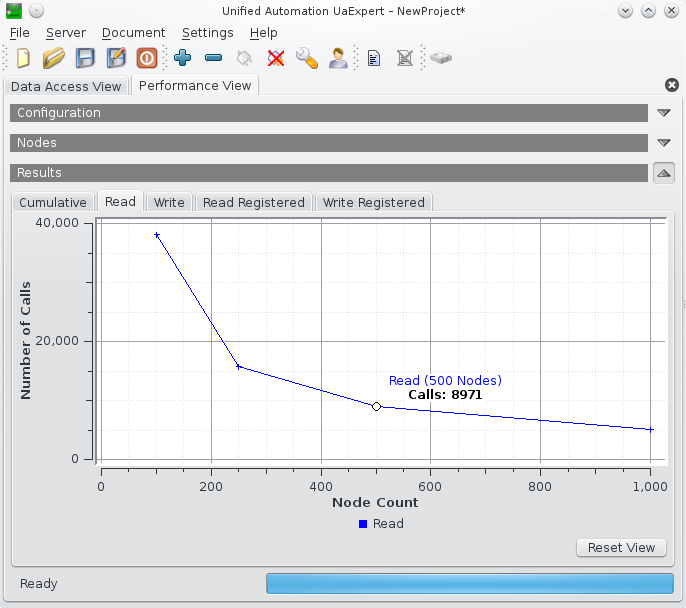|
UaExpert
1.6.2 438
|
 |
UaExpert
1.6.2 438
|
The Performance View can be used to measure the performance of OPC UA service calls to a UA server. It can be configured to call a service for a defined number of times or to call a service as often as possible in a specified time interval.
Select the nodes that should be used for testing and drag and drop them to the respective region of the performance view (see screenshot). Take care to chose Nodes for which you have the required access rights. When clicking on Refresh Values, UaExpert reads all Nodes and updates the values in the list.
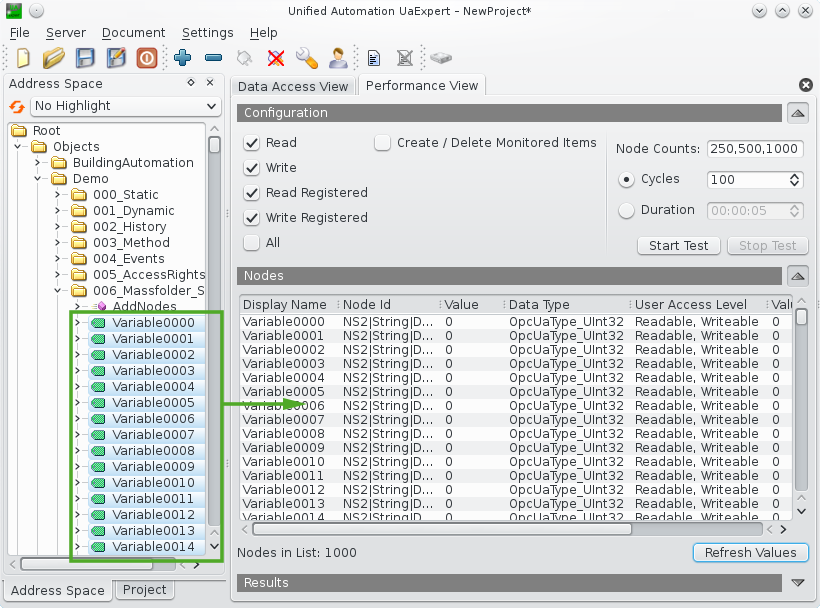
The configuration pane allows you to chose the service(s) for the performance test (Read, Write, Read Registered, Write Registered, Create/Delete Monitored Items) and to specify the Node Counts (i.e. the number of nodes that should be used for the service calls). UaExpert offers two different test variants:
The test results are graphed below at Results:
For each test variant, a cumulative view is provided, which displays the average time per call for each node count for all tested services (see screenshot).
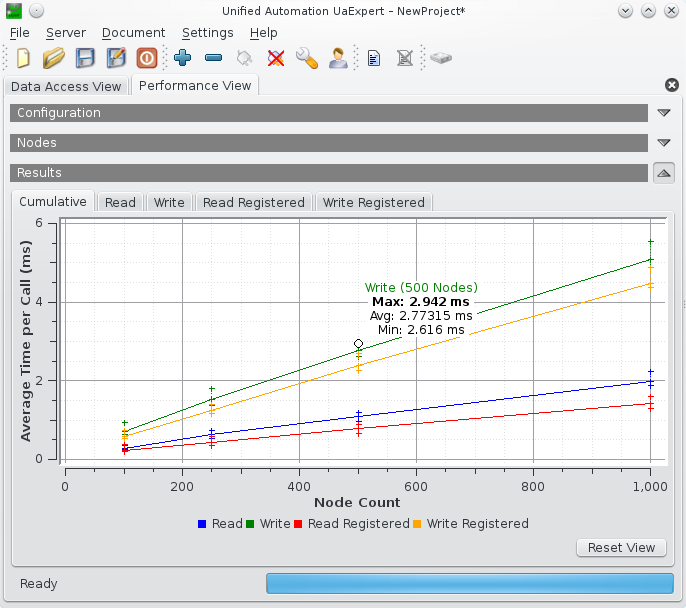
In addition, a separate graph for each service is given. If the test has been performed for a fixed number of cycles, the graph shows the duration of each service call (see screenshot).
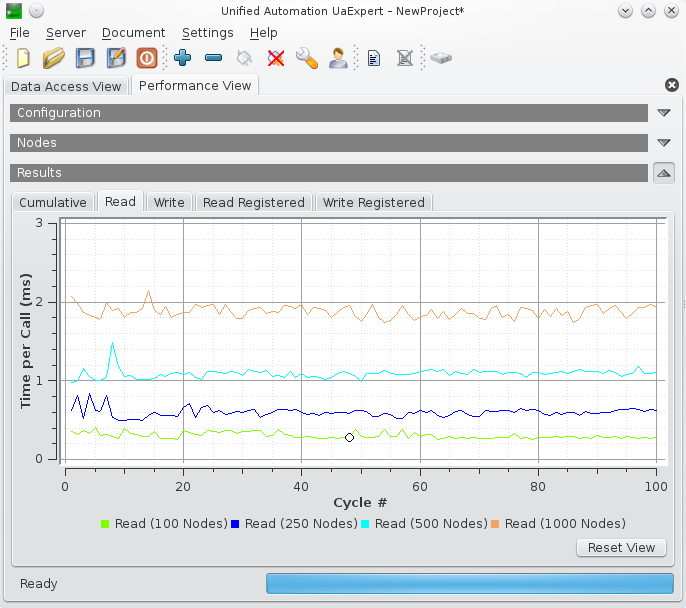
If the Duration option has been chosen, the number of calls that could be realized in the given time interval is shown for each node count (see screenshot).