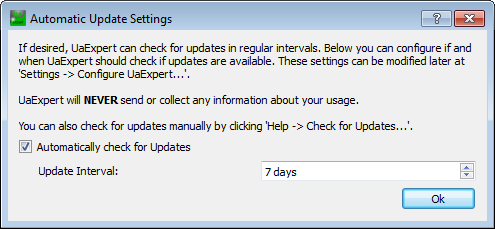|
UaExpert
1.4.0.233
|
 |
UaExpert
1.4.0.233
|
To install UaExpert, extract the downloaded .zip file, double-click on the resulting installer .exe file and follow the instructions.
To remove the Windows version of UaExpert choose the respective entry in the start menu.
The deb package can be installed with
UaExpert will be installed to /opt/unifiedautomation/uaexpert as default and the installer will check for missing dependencies. The setup will add an entry to the start menu of your distribution.
An installation of UaExpert installed with dpkg can be removed with the following command:
When starting UaExpert for the first time, it is necessary to perform some final configuration steps. A dialog window will prompt you to create application instance certificate (see screenshot).
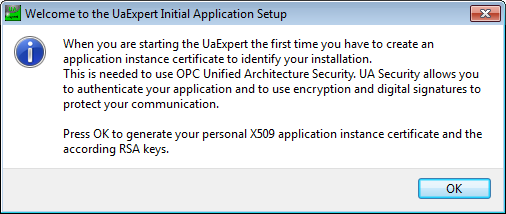
An application instance certificate is needed to create a secure channel, identifying the installation of UaExpert. When clicking OK, a new dialog window will open, collecting the information which is needed to create such a certificate. Fill out the form and confirm with OK. Red crosses indicate that a required field is still empty.
The new application instance certificate is saved in UaExpert’s PKI certificate store.
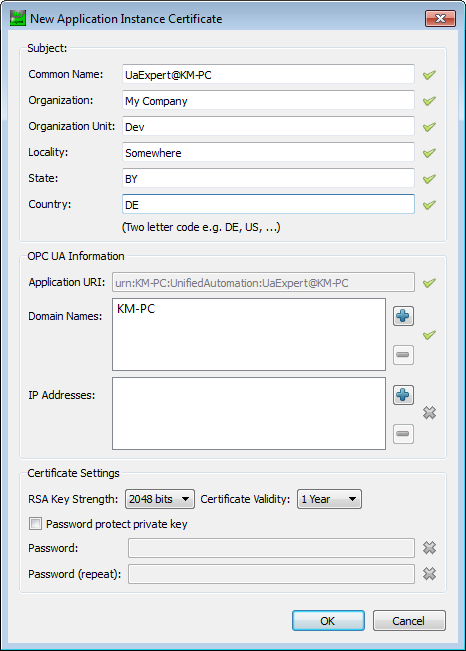
In the next dialog window, you can choose if and when UaExpert should check whether a more recent version is available (see screenshot).