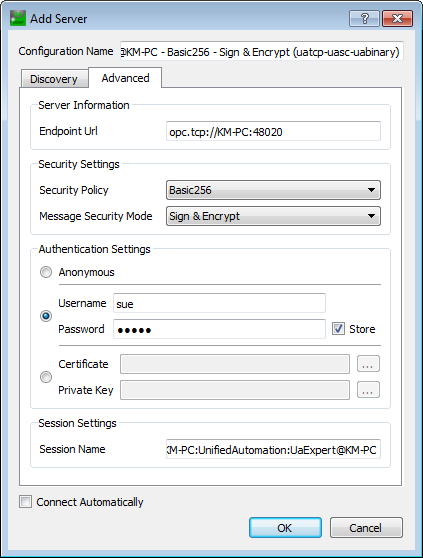|
UaExpert
1.4.0.233
|
 |
UaExpert
1.4.0.233
|
This page describes connection options of UaExpert. A simple example can be found here: Step-by-Step Connect Example.
UaExpert supports user authentication via Username/Password and Certificate. These authentication settings can either be selected in the Add Server dialog (see screenshot in the Step-by-Step Connect Example), or it can be chosen later in the Project Window.
Right-click on the Server entry and choose Properties… (if you’re currently not connected to the server) or Change User… (to change the user during an active connection) from the context menu. A dialog for changing authentication settings will open (see screenshot).
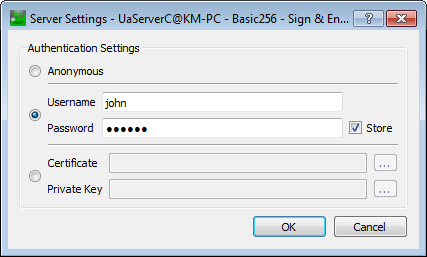
Select the radio button next to Username/Password. The users known to Unified Automation’s ANSI C Demo Server are listed in the ANSI C SDK Documentation
Nodes with user based access rights can be found in the folder Objects* → Demo → 005_AccessRights in the server’s address space.
Instead of using the discovery window as described in Step-by-Step Connect Example, the Advanced tab offers to enter connection information directly. If all relevant connection parameters are known, this dialog window can be used to enter the information and skip the discovery process (see screenshot). Furthermore, it is possible to specify a custom name for the session.